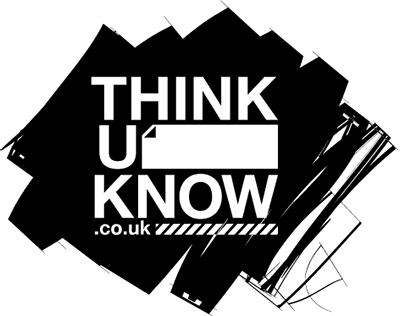Safer internet use
Posted: 27/02/2019
Here is how to check what your child is watching:
- Check the browser history on their phone/computer/tablet. Pressing CTRL + H while the browser is open will bring up the history.
- Windows PC: If you create an account for a child, you will get the option to enable ‘Family Safety’ settings. This allows you to block certain sites and get weekly reports of activity.
- Apple Mac: You can share screens even if your child is on a different Mac computer/tablet. If you logon as an administrator on your child’s Mac you can select ‘screen sharing’ and then click ‘allow access’ which will allow you admin access to your child’s activity from your own Mac.
- There are lots of available FREE apps available to download that can monitor or block what your children can access online, with parental control settings so you can keep an eye on what they are doing.
Please go to our Safeguarding page and click on the ThinkUKnow link for further advice on how to keep your child safe online, or contact the school for advice.